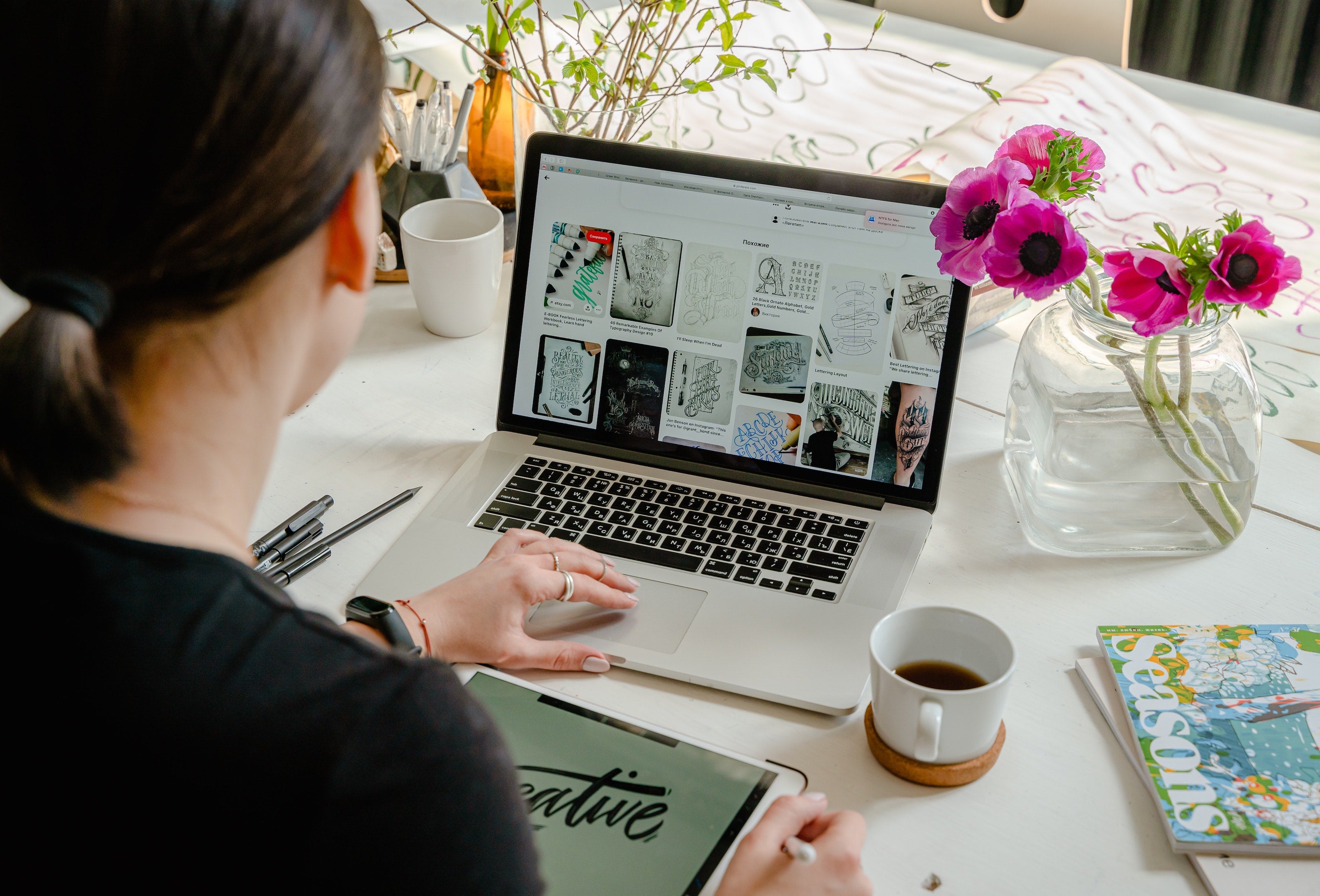
How to Build a Shopify Store in 60 Minutes
Apr 30 , 2021
You have an idea to develop an Ecommerce business, and you are already imagining how far you can go. There are many ways to establish it, and they all require work and dedication. But, one of the easiest and fastest ways to get your business up and running is to build an online store for your products and services.
However, while starting a business is usually fun, if you don't have the technical knowledge, the process can become a real headache. You will need to hire the services of a web designer to design and develop a website from scratch. But not everyone wants to pay the price of creating a website.
So, what other way can you own an online store? Having the power to remove or add elements from our own online store is a pleasure that is worth experiencing. And if you feel at a disadvantage because you do not have knowledge in design or do not want to start creating your own website, Shopify is the option ideal for you. So if you have an idea of creating an online business, this guide is for you. We will teach you how to build a Shopify store in 60 minutes.
What is Shopify?
Shopify is a platform that helps you create and manage your own online store. With Shopify, you can create an online store in 60 minutes and without the need for help. The platform has a minimalist and friendly interface, ideal for those who like direct options and do not need any knowledge of web design.
On the other hand, Shopify has a wide variety of options that will allow you to exploit your brand without having to use your social networks (although it is always better to have them). In a single portal, you can manage your brand, products, inventory, and anything else related to your business on the internet.
But why is this platform so interesting? Whether you are an individual or a company, Shopify offers you the necessary tools to create an online business by following a few simple steps. But in addition, this platform is one of the preferred by users for these reasons:
- You don't need to have specific knowledge: by following a tutorial like this (and with a little patience), you will be able to create your online store quite intuitively.
- You don't have to buy licenses: you just have to pay a monthly fee to use the platform.
- It is not necessary to have a hosting: the same platform hosts the stores.
- Facilitate internationalization: if at any time you consider selling outside your country, Shopify gives you very interesting options.
- It allows you to grow: you can expand the coverage of the platform as your billing grows.
- There is software to complete functions: if at any time you lack tools or you simply want to expand possibilities, the same platform offers you applications that you can install.
- It has an affordable price: it is true that you have to pay, but it is not expensive, and it is worth it for everything it offers. Interesting statistics about Shopify
If you're unsure about setting up your online store on Shopify, keep this in mind:
- There are more than 800,000 stores powered by Shopify.
- Shopify had more than 58 million visits in 2020, with over 44 million customers in the same year.
- On average, a visitor spends more than 3 minutes on Shopify. In addition, he visits more than three stores.
- The average Shopify conversion rate is 1.6%.
So, what does this tell you? In short, having an online store on Shopify will enable you to make more money by selling your products online.
How to create an online store with Shopify
To open an online store with Shopify, you must follow a series of steps. Shopify will generate a virtual store once you register. However, you need to do the rest of the things by yourself. So if you want to create an online store with Shopify adapts to your needs, follow the steps below:
- Register your store on the platform
- Although it seems obvious, many people still do not have the culture that "if you want to be part of something, you must be part of it." And this also applies to the Shopify platform. For this reason, the first thing we must do is register on the platform.
To start your registration, enter the Shopify website. You will see that the platform offers you a free trial period of 14 days. That will allow you to start setting up your tent calmly. In addition, you will not have to provide a credit card number. You will only have to give your email to receive marketing emails from Shopify (with discounts and interesting information).
Thus, you can always explore and, if it does not convince you, you can leave everything in an experimental test. But if everything is in order and works to your liking, when the trial period passes, you can complete the subscription so that your online store begins to work.
These are the first three fields that you have to complete to start the free period:
- Email address
- Password
- Your store name
As you can see, you must have prepared the name that you are going to want to give to your store. After filling in the fields, click on "Create your store" and continue. You will see that a small questionnaire begins so that the platform knows something more about your project. Shopify wants to know things like:
- What products are you going to sell?
- What is your income?
- If you are creating a store for yourself or for a client.
- Some personal data: name, business address, etc.
- Know the options to configure your online store
With the previous steps, you already access the platform. To create the online store, you have to know a little about the options that Shopify offers in its main interface.
Shopify has several options, such as Orders, Products, Customers, Analytics, Discounts, Applications, Online Store, and Settings. Additionally, the platform offers you the possibility to add a product, choose a custom theme, and add a domain.
Below, we will show you how to configure your online store through the different options that Shopify offers.
Steps to configure your online store in a short time
The design of an online store is not everything. It takes time and dedication to establish each of the details that will make up the site. It is for this reason that Shopify anticipates the task and gives you multiple configuration options, ranging from General Settings to Billing or Invoicing.
The adjustments that we can make are various, and depending on which you choose, Shopify will make the changes in your online store. Among the Configuration options that Shopify offers by clicking on 'Settings' are:
1. General
Like any ecommerce platform, Shopify offers an option where we can modify our personal data, such as company name, email, address, among others. You can also include information that you did not enter during registration, such as the format of the orders that will arrive after a customer places an order.
2. Payments
Shopify thinks of everything, and for this reason, it offers you several payment options so that you can integrate the mode that best suits your needs. This setting has several payment options, such as Express-Check-out (where you can manage your payments from PayPal), Payments Pro (where you can affiliate your credit card to your PayPal account), Accept credit cards, Alternative payments, and Manual payments.
3. Checkout
A few years ago, it was impossible to customize the payment process in Shopify. But today, the platform offers many options to manage the payment method.
Checkout mainly helps you to offer an account registration service for customers to choose whether or not they want to create an account in the online store. Also, for contact methods so that the client can receive notification of their order by SMS or email.
The latter will depend on what you like the most. Currently, SMS is not used much, but there are still many companies that use SMS as a primary contact method. This is because it allows them a faster interaction with the customer, and this validates that the order (or purchases) has been made or not.
However, email is used by everyone. Shopify allows you to create default emails for the specific actions that customers take in your ecommerce. In addition, it allows you to modify and personalize these types of emails to your liking, and according to the communication you are going to send. For example, you can add your brand logo and the colors that characterize it.
On the other hand, in Checkout, you can also establish the billing format that will be made to the customer, the refund and privacy policy (very important to avoid problems from the beginning), as well as the terms of service and the language in which it will be written the invoice. It should be noted that, for the latter, that is, the language of the invoice, you must configure the option to choose the language and the words that will appear in each of the payment method modules.
4. Shipping and delivery
In shipping, you can set the means of shipping that your company will offer. Here you can edit the origin address, shipping zones (national or worldwide), packages (with the size of the boxes), and even additional shipping methods.
5. Taxes
The tax rate that Shopify places will depend on your country of origin. In this option, you can select that all the prices of your store include a percentage of tax that must be paid.
6. Notifications
Would you like your customers to receive a notification that captures the essence of your online store? Well, this is the ideal option for you. In Notifications, you can change the details of the orders, manage the shipment and choose the template that will have the notification.
7. Files
In Files, you can upload images, videos, and documents, whatever you want, just by pressing the Upload files button. You will be able to select the file you want to upload, and that's it.
8. Sales channels
When it comes to managing the sales of your online store, Sales channels is the ideal option. Through sales channels, you can sell through mobile applications, social networks, or in person. You just have to choose the one that best suits your needs.
9. Billing
Managing the information that each of the invoices issued by your online store will have is very important. And through this option, you can do it without problems.
10. Users and permissions
In Users and Permission, you can manage your accounts and permissions, access services, and the status of the store. With this last option, you can hire a Shopify design expert, pause the activity of the store for a certain time and even close it.
11. Buy domains from Shopify
The next step to get the online store of your dreams is knowing how to buy domains from Shopify. Note that once you register on the page, Shopify generates a domain for you by default. This domain will correspond to the name of your company or brand, and you can modify it or buy another. In the event that you want to buy a new domain, you just have to follow the following steps:
- Step 1: Select the Online Store option to bring up the options. The following options will then appear: Themes, Blog posts, Pages, Navigation, Domains, and Preferences. Click on the Domains option.
- Step 2: In "Buy new domain," you will be able to confirm the existence of the domain you type. And the more you type, examples of similar domains will begin to appear. And, of course, those that are available will appear. If you click on "Connect existing domain," you can connect a domain you already have.
- Step 3: As the available domains appear, they will show you the prices. You only need to select the one you like the most and pay.
12. Design your Shopify online store
Now is the time to focus on the design of your online store. Shopify offers you different themes or templates that, of course, you can also modify and are adapted to mobile devices.
To do this, from the Dashboard, select the "Online Store" and select the Themes menu. You can search for the themes available on that page.
After finishing installing the theme, a notification will appear when the theme is successfully installed. There will be two options, to customize the theme first or publish the theme (to use the theme directly) in your online store.
If you choose Customize Theme, you can modify the appearance to your liking, which includes the sidebar, menu, menu placement, front page cover, logo, using a slideshow, action bar, colors, text, footer, and many more that you need.
You can also choose a premium theme in addition to the free themes available. Always try to modify the appearance of your online shop so that it looks good the way you want it. After that, don't forget to click the Save button.
13. Add products to Shopify
Once you have everything assembled, all you have to do is add the product files to your Shopify store. To do this, follow these guidelines to add products to your online store:
- Step 1: Add Product You can start adding products from the Dashboard by selecting the Products > Add Product option.
- Step 2: Fill in the product details. Fill in a catchy title so that it can attract buyers' attention. Also, fill in a complete and attractive product description. Write clearly the advantages and disadvantages of your product and other details that you think are important and are able to attract buyers.
- Step 3: Upload product photos Make sure you upload product photos to your online shop. Also, make sure to include only quality, attractive, and selling value product photos. Uploading photos is easy. You can use drag & drop or manually select from your computer's storage directory.
- Step 4: Determine the price for each product Don't forget to set the price for each product. At this stage, you can even specify SKUs, barcodes, shipping details, and so on. Complete each option according to your company/business policy.
- Step 5: Product SEO optimization One of the best things that Shopify has to offer is that it provides a feature to optimize the SEO of each individual product. Without having to bother, you can determine what each product of your online store will look like in the search engine. In the Search engine listing preview section, click Edit SEO. After that, optimize the product title, description, and URL so that it contains the keywords you are targeting.
- Step 6: Final Steps For the final stage, please specify the visibility of your product. Leave the Visibility section checked if you want to display these products in your online shop. Click the small calendar logo to schedule a product publication if you don't want to be posted right away.
14. Create your own blog
Creating a blog is necessary for any ecommerce. So if you thought you could skip this step, you were wrong. A blog will not only increase the credibility of your brand, but will also help you attract more organic traffic and sell more.
On the other hand, creating a blog will allow you to form your own community, where customers can give opinions, share experiences, and much more. The important thing here is that you add original and relevant content and add keywords that could help you position your ecommerce in front of the main search engines.
You could also try writing articles with stories that hook your visitors. Making them identify with the brand is an excellent strategy to convert them into customers.
15. Shopify pricing
Shopify is a platform that is sold as a service. That is, you pay a monthly fee to keep your platform working. In this business model, it is the Shopify team that is responsible for keeping your online store running and updated with new tools and security patches. In this way, you focus on the business part of your store and not on the part of the maintenance of the tools you use. Basically, there are five plans available. They are:
- Shopify Lite ($9 per month)
- Basic Shopify ($29 per month)
- Shopify ($79 per month)
- Advanced Shopify ($299 per month)
- Shopify Plus (costs around $2000 per month)
Obviously, you will start with the cheapest plan, which has all the features you need:
- Unlimited products.
- 24-hour technical support.
- Sales channels.
- Security certificate.
- Abandoned cart recovery options.
The basic version only allows you two employee accounts which are enough to start with. When you need more, just switch plans and go.
As you can see, Shopify prices vary depending on how advanced the online store is. Choose the one that best suits your needs so that you can start as soon as possible. Note that you can always change the plan you have chosen at any time.
After creating an online store with Shopify, What's Next?
After successfully creating an online store with Shopify, you can immediately sell products and take orders. Of course, you must always optimize your online store with SEO, loading speed, and so on so that your online store is indexed faster on Google.
Also, remember to click the "Remove Password" button from the notification you get. That way, your Shopify online store can be accessed by anyone, and with this, you have successfully created an online store with Shopify.
Conclusion
Now that you know how to create an online store with Shopify, you will only have to add more products and advertise your online store. It is one of the best ecommerce platforms which is always innovating and updating its tools for the benefit of its customers. With Shopify, you can start thinking out of the box and break the schemes of traditional ecommerce businesses. You can integrate your store with your social networks and take your sales to the next level.
Sources
websitebuilder.org